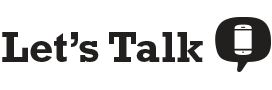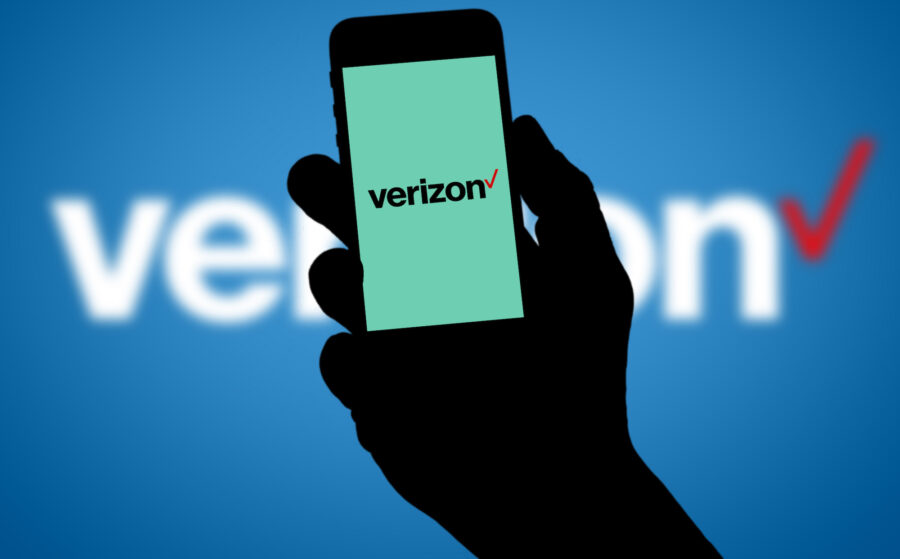Updating your Verizon phone plan online is so quick and easy that you’ll be wondering why you haven’t been managing your account online this whole time. Verizon has been encouraging customers to manage their accounts online since the phone lines have been extremely busy and stores have only partially re-opened. Changing your Verizon plan online takes just a few minutes and you don’t have to leave the comfort of your computer chair or couch. Compare Verizon plans, choose the one that best suits your needs, and switch plans with just a few clicks of your mouse. Plus, if you’re looking to buy a phone or phone plan online during this time, check out our guide to learn how and where to do so.
How to update your Verizon plan online:
- Log in to your My Verizon account, browse plans, select your new plan.
- Open your My Verizon app, access your account, change plans.
You can also do the following online:
How to update your Verizon phone plan online
You can change your Verizon phone plan one of two ways—via the website or via your My Verizon app. Both ways have easy-to-follow instructions that will walk you through the process.
Change your plan online via the My Verizon website:
- Log in to your account through the My Verizon website.
- Click “My Plan” then “Manage plan” then “Explore plans.”
- Browse the Verizon plans.
- Click “Pick a plan.”
- Choose the plan you want to switch to.
- Select “Pick this plan.”
- You can repeat these steps for every device on your account.
- Once you’ve chosen a plan for each phone, click “Continue.”
- Choose “This cycle” dropdown at the top of the page and select when you want the plan change to take effect.
- Review all the details then click “Confirm.”
Switch to a new Verizon plan via the My Verizon app:
- Open your My Verizon app.
- Tap “Menu” in the top left corner.
- Select “Account” then “My Plan.”
- Select “Explore sizes” then choose whether you want to explore unlimited or shared data plans then tap “Next.”
- Browse the Verizon plan options then choose “Select plans.”
- Select “Pick a plan.”
- When you find the plan you want, select “Pick this plan.”
- Choose whether this new plan applies to all of the lines on your account or just this line.v
- Repeat the steps if you want to update the plan on additional lines.
- Tap “Continue” then select when you want your change to take effect then select “Next.”
- Review all the changes then choose “Confirm.”
No matter which method you choose, your new Verizon plan should be visible on your My Verizon account online and in the app within 24 hours of the date you designate for the change.
Compare Verizon phone plans online
Before updating your Verizon plan online, you’ll want to make sure you compare all available plans—that way, you can ensure you’re choosing the plan that best suits your wireless needs. From unlimited plans to shared data to prepaid, there are many Verizon plans to choose from. Plus, Verizon is the only major carrier to offer mix and match family plans for its unlimited plans—not to mention, it offers a Just Kids line that can be added to an unlimited plan. The Just Kids plan is affordable and includes plenty of safety features and parental controls.
How to pay your Verizon phone bill online
As with changing your plan, you can pay your Verizon bill online using your My Verizon app or through the My Verizon website. Both options are simple and easy.
Here’s how to pay your Verizon bill through your app:
- Open your My Verizon app.
- Select “Menu” on the top left corner and choose “Bill.”
- Tap “Payment options.”
- Choose which payment method you wish to use. You will be able to select your saved payment methods, if you have any. If not, tap “Add a new payment method” then “Continue.”
- Enter the amount you want to pay.
- Type in the date you want to make the payment.
- Type in the CCV for the card, if necessary.
- Select “Make Payment.”
Here’s how to pay your Verizon bill through the website:
- Sign into your My Verizon account.
- Choose “Pay Bill.”
- Choose the payment amount.
- Select a payment method (from saved payment or add a new payment method).
- Enter the date you want to make the payment.
- Click “Continue.”
- Review the information then click “Send Payment.”
And voila—your Verizon phone bill has been paid!
Enroll in AutoPay with Verizon
While paying your bill online is very easy, what if you don’t want to have to remember to manually pay your bill each month? That’s where AutoPay comes in. AutoPay automatically deducts your phone bill from your preferred payment method each billing cycle. And that’s not all—Verizon rewards you for enrolling in AutoPay by saving you $5-$10/month per line. In order to qualify for this AutoPay discount, you’re required to use a bank account or debit card as your payment method.