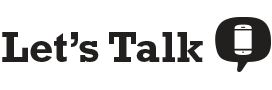Changing or updating your T-Mobile plan has never been easier—you can switch to a different T-Mobile plan online in just a few clicks of your mouse. Updating your T-Mobile plan online takes just a couple of minutes and allows you to avoid long wait times on the phone or going to stores if you aren’t comfortable yet. Whether you’re wanting to switch to a plan with better features or are looking to save money during this trying time, you can compare T-Mobile plans online and easily switch to the one that’s best for you.
How to update your T-Mobile plan online:
- Sign into your My T-Mobile account and follow the prompts to switch plans
- Open your T-Mobile app and select a new plan
You can also do the following online:
Log in to your My T-Mobile Account
You can easily change your T-Mobile phone plan online via your My T-Mobile account. Here’s how to upgrade your T-Mobile plan using your My T-Mobile account:
- Log in to your My T-Mobile account.
- Select “Account.”
- Click on your current plan.
- Select “Manage my plan.”
- Follow the prompts to switch to a new T-Mobile plan.
And voila! You can enjoy your new T-Mobile plan. It’s truly that easy.
Use the T-Mobile app to switch plans
If you’d prefer to use your cell phone to upgrade your T-Mobile plan, you can use your T-Mobile app. Here’s how to change your T-Mobile plan using your mobile app:
- Open your T-Mobile app and log in.
- Choose “Account.”
- Select “Plan and usage details.”
- Scroll down and click on “Manage my plan.”
- Compare T-Mobile plans by clicking on various options in the “Choose this plan” dropdown menu.
- Once you choose which plan you want, click “Select plan.”
Compare T-Mobile phone plans online
If you aren’t sure which T-Mobile plan you want, you can compare T-Mobile plans to figure out which plan works best for you. Below you can compare T-Mobile’s plans, from prepaid to unlimited to limited data. If you’re looking to save money, you may want to consider the T-Mobile Connect Unlimited Plan. If you’re looking for all the bells and whistles, check out the T-Mobile Magenta Plus plan.
How to pay your T-Mobile bill online
If you’re on a T-Mobile postpaid plan, you can pay your phone bill online within minutes. You have the option of either paying as a guest or logging in to your My T-Mobile account to view and pay your bill.
Here’s how to pay your bill via your My T-Mobile account:
- Click “Pay Bill.”
- Enter or confirm your payment amount.
- Add a payment method, such as a credit card or checking account.
- Click “Continue.”
- Review your details to make sure everything is correct.
- Tap “Agree & Submit.”
Conversely, if you’d like to pay your T-Mobile bill online using your T-Mobile app, you can do that too. Just follow these steps:
- Open the app and sign in.
- You will see your Billing & Payments on your home screen.
- Click “Pay Bill.”
- Confirm your payment amount.
- Confirm your payment method and the date.
- Select “Agree & Submit.”
Plus, if you want to pay off a chunk of your smartphone (that you’d bought on monthly installments), you can make a one-time device payment as well. With this many online options, there’s really no reason to call or go into a store.
Enroll in AutoPay to save time & money
Enrolling in AutoPay to pay your T-Mobile bill can save you time and money. AutoPay automatically deducts payments from your preferred payment method (e.g. credit card, debit card, checking account) to pay your T-Mobile bill. Not only does AutoPay help you avoid overage charges, but you can also get a small monthly discount for signing up. You can enroll in AutoPay via your My T-Mobile account or your T-Mobile app.