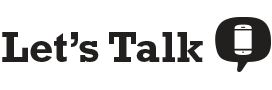We’ve all been there before: you plop down on the couch after a long day, ready to watch a movie or TV show on Netflix or Hulu and you are instead faced with the spinning wheel of death. Or maybe you’re trying to have virtual happy hour with your loved ones and they keep freezing. Whatever the problem, it can be extremely frustrating to experience slow internet when you’re paying a nice chunk of money each month for internet connection.
Here are a few reasons you may be experiencing slow internet speeds:
- Too many devices connected to the internet.
- Problems with your router or modem.
- Router is in a bad location.
- WiFi signal may be weak in certain spots.
- Malware or viruses on your computer.
- WiFi may not be password-protected.
- You haven’t cleared your cache on your computer.
- Your internet service provider (ISP) may be the problem.
- You need to upgrade your internet plan.
Let’s Talk Tip: Before you start troubleshooting your slow internet connection, you’ll want to conduct an internet speed test, using our free tool. Within just a few seconds, you’ll know what download and upload speeds you’re getting, as well as your latency or ping (length of signal delay).
Disconnect any unused devices
If you’re experiencing slow internet speeds, it may be because you have too many devices connected to the internet at once. Every device connected to the internet uses up bandwidth—for example, if two people are streaming video, one person is gaming online, and another person is downloading music on Apple Music, internet speeds are going to be slower than if just one person was streaming. If this is consistently a problem, then you may need to switch to a faster internet plan.
But before you do that, you’ll want to try turning off all unused devices in your home. What you may not realize is even unused devices are often using your internet connection. These devices include:
- Video game consoles
- Smart TVs
- Smart home devices
- Tablets
- Laptops
- Computers
Make sure you turn off your laptop or computer at the end of your work day so that it isn’t still sharing the internet connection when you’re not using it. Additionally, many devices automatically install updates without requiring your approval, which means they may be using bandwidth without your knowledge. Remembering to turn off all of your unused devices each day can help save bandwidth and give your slow internet speed a little boost.
Restart your router or modem
You may not know this but your router, much like a laptop, caches data and runs background processes. If you don’t reboot your router regularly, you may wind up with a ton of background information slowing down your router and in turn, resulting in a slow internet connection. Because of this, it’s important to remember to reboot your router on a regular basis—about once every month or two. Here’s how to reboot your router:
- Unplug the router’s power cord.
- Wait at least 30 seconds (if not more).
- Plug your router back in.
Move your router
Your wireless devices connect to the internet by way of your router. Your wireless router sends signals in all directions but these signals have a relatively short range, which means objects, including walls, can block them. If objects block your WiFi signal, then this can slow down your internet. Some objects you want to avoid placing your router near include microwaves, mirrors, and fish tanks. If you’re experiencing slow internet, try moving your router to a more open, central location. And since walls can affect your WiFi signal, you’ll want to move your router to the same room as your most commonly used devices (like your smart TV or computer).
Buy a WiFi extender to improve signal
It’s not uncommon for many homes, especially larger ones, to have dead spots throughout the house where internet is extremely slow. If you’re noticing certain locations that don’t get good WiFi, this may be your particular problem. A WiFi extender is an affordable solution—a WiFi range extender repeats the signal from your router to effectively boost your connection.
Check your device for viruses or malware
If you’re noticing that your laptop or computer has experienced a sudden drop in internet speed, a virus or malware may be the issue. It’s common for viruses to be undetectable until you actually run antivirus software. There are plenty of free malware removal programs you can try, and if for some reason, they don’t do the trick, you can always pay for a better program.
Ensure your WiFi is password-protected
While this may seem like common sense, there are still plenty of people out there who haven’t protected their WiFi connection with a password. When you don’t use a password, anyone nearby can connect to your WiFi. As with the devices, the more people connected to your internet, the slower it’s going to perform. In order to prevent strangers or crafty neighbors from stealing your WiFi, make sure to add a hard-to-guess password to your connection.
Clear your cache
Clearing your cache is a quick and easy way to increase your internet speeds. Much like your router stores background information, so does your computer or laptop. This is called caching data. Your computer stores information about websites you visit so that next time you visit that page, it will load even faster. While this is a useful function, it can slow down your internet if you don’t regularly clear your cache. You’ll want to make sure to clear your cache on whichever browser you typically use, such as Safari or Chrome.
How to clear your cache on Safari:
- Tap on the Safari menu on the upper left-hand corner of your screen.
- Select “Preferences,” then “Advanced.”
- Choose the box that says “Show Develop menu in menu bar.”
- Exit out of the preferences screen.
- Choose “Develop” from the menu then “Empty Cache.”
How to clear your cache on Chrome:
- Select the triple-dot button on the upper right-hand corner of your screen.
- Choose “More Tools.”
- Click “Clear Browsing Data.”
- Select the period of time you want to delete caches info.
- Choose the boxes denoting which info you want to clear (e.g. cookies, download history, browsing history).
Call your internet service provider
If you’ve tried everything on this list and you’re still experiencing slow internet speeds or a slow internet connection, then there’s probably not much more you can do to fix the problem. It’s time to call your ISP and let them know you’re experiencing slow internet. There could be a problem with the ISP’s cable line connecting your home to your ISP’s server, or it could be another equipment issue. At the end of the day, you’re paying your internet service provider for reliable internet and it’s their responsibility to troubleshoot the issues if at all possible. You’ll just want to save this step for last and make sure you’ve exhausted all other possible issues on your end first.
Switch to a faster internet plan
The Federal Communications Commission (FCC) defines broadband or high-speed internet as a minimum of 25Mbps download speeds and 3Mbps upload speeds, but it’s likely that you’ll need much faster speeds than the minimum—especially if you and your family are engaging in a lot of high-demand activities, such as online gaming and HD streaming.
It’s also important to keep in mind that when an internet service provider advertises speeds for a particular plan, those listed speeds are usually the maximum you’re going to achieve. It’s fairly common for you to receive much slower speeds than that. For example, my household is on a plan that advertises 300Mbps and we get around 150Mbps, depending on the time and day. As such, we’ve included a list of the best internet plans with advertised download speeds of 200Mbps or higher. Compare the top high-speed internet plans and find the best one for you and your family.