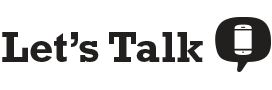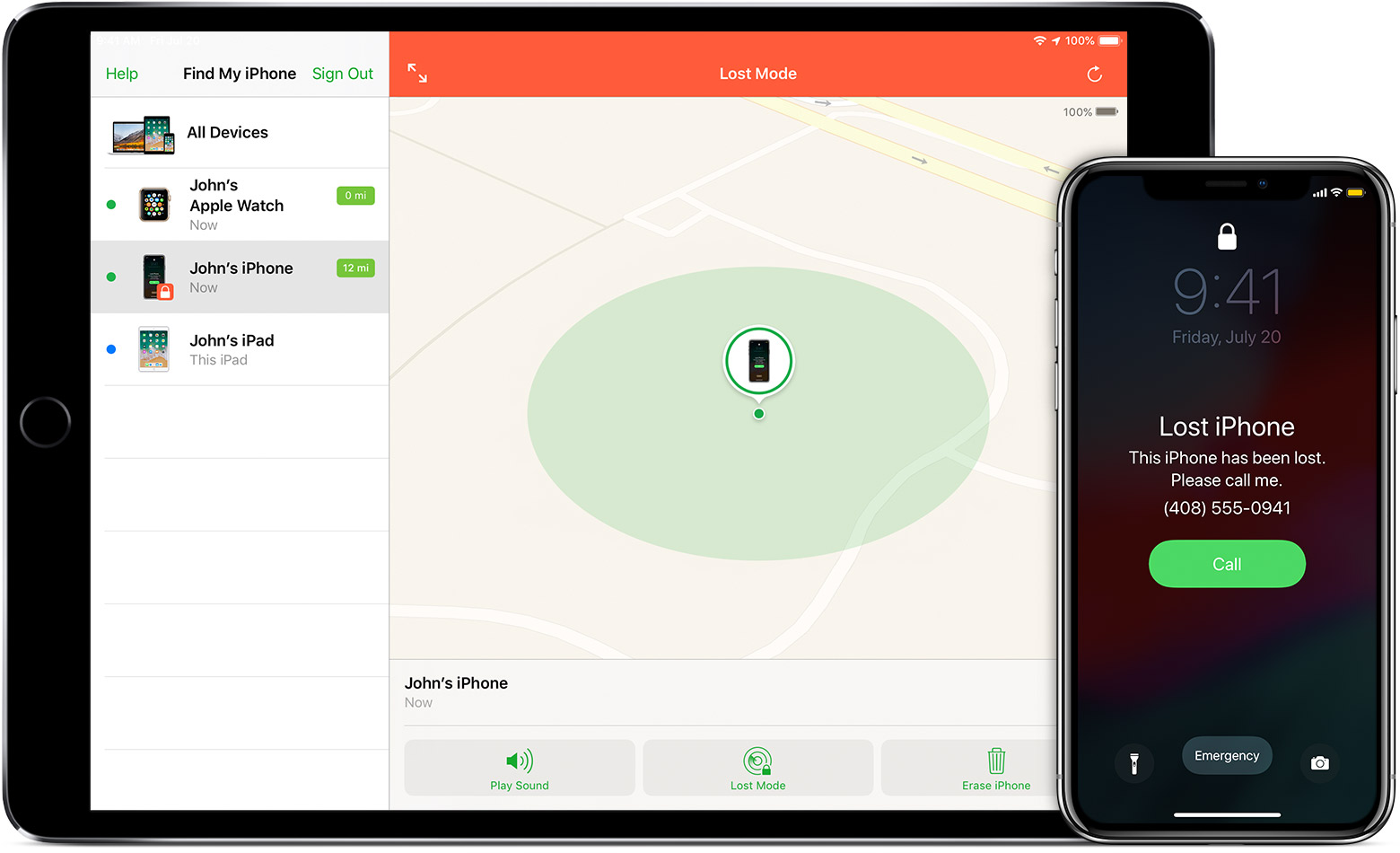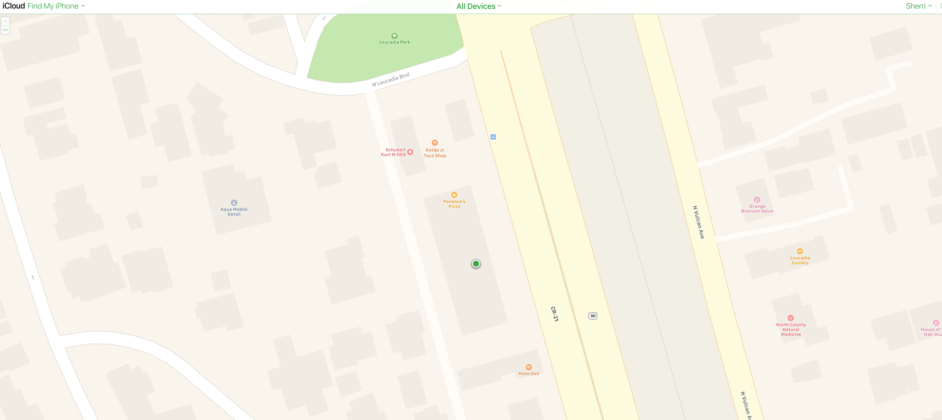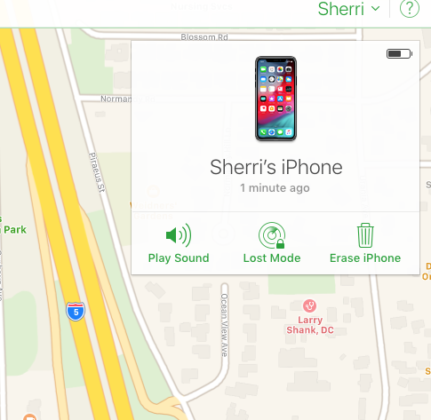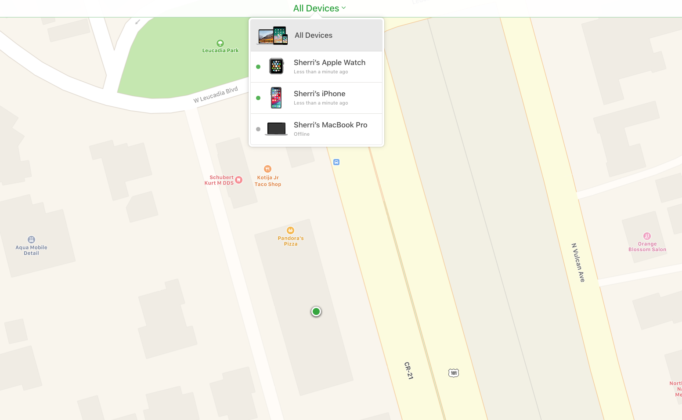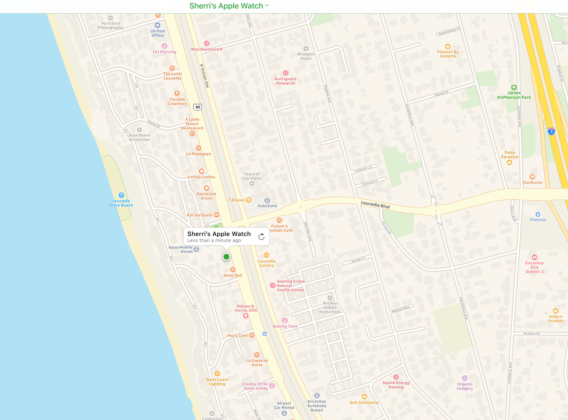Not knowing where your iPhone is can cause unwanted anxiety and stress. Whether it’s somewhere in your messy room or you accidentally left it in the restroom at Target, you can’t breathe easy until you find it. So how do you find your iPhone? This guide will walk you through the process, step by step using the Find My iPhone app.
What is Find My iPhone? Set up Find My iPhone How to Use Find My iPhone What if Find My iPhone is Disabled? What if My iPhone is Offline?
What is Find My iPhone?
Find My iPhone is an app that is automatically installed on your iPhone by Apple. When Find My iPhone is enabled, you can find your iPhone wherever it is (as long as your phone is turned on). If you lose your phone, you can log into your iCloud account on any device and track it down. If the app isn’t enabled, then you’re out of luck—that’s why it’s important to make sure Find My iPhone is activated the same day you set up your phone. There are six simple steps to setting up Find My iPhone, and it won’t take you more than a minute to follow them.
Need a new iPhone? Check out the best iPhone deals
![]()
Setting up Find My iPhone
- Open your iPhone
- Go to “Settings”
- Tap your name (it should be the top/first option)
- Tap “iCloud”
- Scroll to the bottom of the main list, and tap “Find My iPhone”
- Tap the switch so it turns green
Let’s Talk Tip: Once you flip the switch green, if you click back to the iCloud screen, you’ll see that Find My iPhone says “On”—this means you’ll be able to track your phone if it gets lost.
When Find My iPhone is enabled on your iPhone, your paired Apple Watch and Airpods are automatically set up as well
Using Find My iPhone
Once Find My iPhone is turned on, you can find your device anywhere no matter if it’s misplaced, lost, or stolen. You’ll need to find it using another device and you can do so in five simple steps.
- As soon as you realize your phone is missing, log into another device and go to icloud.com/find.
- Once there, you’ll be prompted to input your iCloud username and password.
After you sign in, you’ll come to a screen with a map that has a green dot showing your iPhone. - On this screen, you can also enable “Lost Mode” which requires a passcode to unlock your iPhone. Lost Mode also allows you to put a custom message on your iPhone’s screen, AND you can suspend your Apple Wallet so whoever has your phone can’t use your linked credit or debit cards.
- On this page you can follow directions to the location of your iPhone or, if it’s close by, you can remotely make your iPhone play a sound so it’s easier to find.
- When you find your iPhone, to take it off of Lost Mode you need to input the code you set previously. Once you do that, your phone will operate like usual.
Let’s Talk Tip: While logged into your iCloud account, you can also switch devices and search for your lost AirPods, Apple Watch, iPad, or Macbook.
What if Find My iPhone is Disabled?
If you lose your iPhone and Find My iPhone isn’t enabled, Apple can’t help you locate your device. At this point, you should log into your iCloud account, change your iCloud password, your social media passwords, and other passwords saved on your phone. This way your information is protected in case you don’t get your iPhone back.
If you think your iPhone has been stolen you should reset all your passwords immediately and you should think about erasing all data on your device
For extra security, if you think someone has stolen your iPhone, you can remotely erase it (even if Find My iPhone is disabled). This will make sure that whoever has your device cannot access your personal information if they get through your passcodes. However, There is a downside to wiping your iPhone—once you remotely erase the data, you will no longer be able to find it with Find My iPhone, and it will be erased from your iCloud account. That means, whoever has it will get to keep it and use it as their own personal device. Although this may feel like a huge loss, you can rest easy knowing they won’t get any of your personal information.
What if My Lost iPhone is Offline?
Even if Find My iPhone is enabled, you could run into other problems that prevent you from finding your phone.
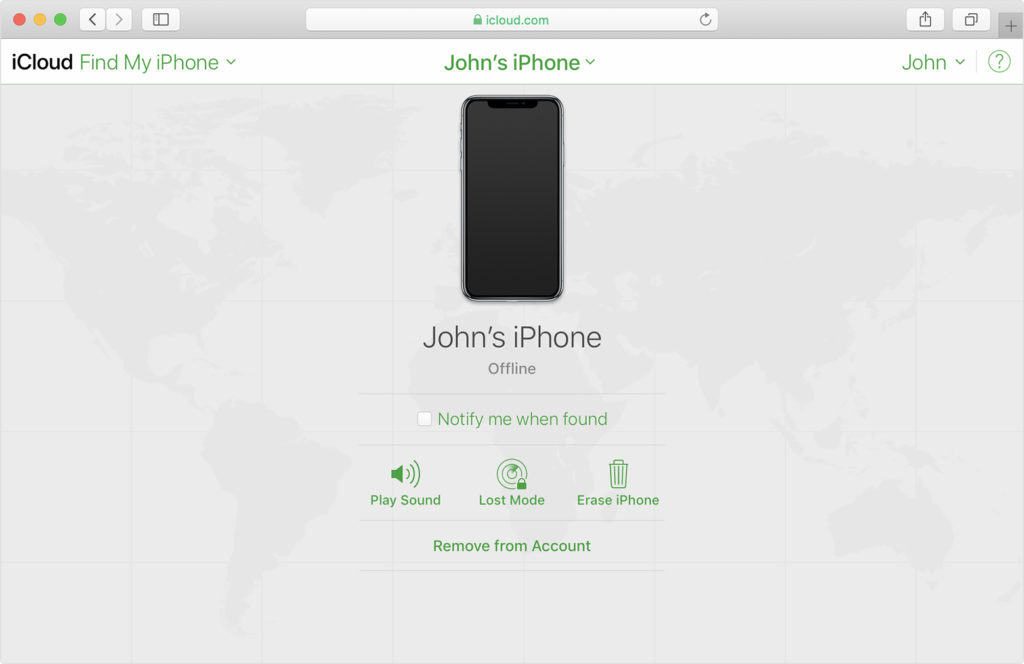
be completed once the device is online again.
For instance, your phone could offline or turned off. In this case, you will get your device’s last known location, but not its current one. Using your iCloud account, you can still send actions to your iPhone like playing a sound, setting up a message for your main screen, and putting it in lost mode—BUT the actions won’t take place until your iPhone is turned on again.