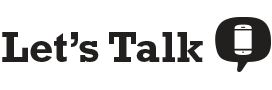Netflix is the most watched streaming video platform in the world, and it has become even more accessible to users as a mobile application. The additional ability to stream Netflix on mobile devices makes for some impressively heavy-duty data consumption on-the-go. So how much cellular data does Netflix use when streaming on your cell phone? Read on to find out.
Netflix Data Use Streaming and Playback Quality Change Netflix’s Settings Reducing Data Use
How Many Gigabytes of Data Does Netflix Use?
It’s a good idea to keep track of your Netflix data use when mobile streaming if you have a limited data plan, specifically by the gigabyte. If you plan on watching for at least three hours a weekday on cellular data, on average you can expect to consume 12GB/week of standard definition (SD) content vs. 45GB/week (or much more) streaming in HD, both of which dwarf most cell phone plans with data caps.
Keep in mind, if you have an unlimited data plan, your carrier can still slow down your cellular speeds to SD (480p) content during times of congestion. Note: Netflix’s lowest video setting actually starts around 720p, meaning this can cause problems loading content when streaming at lower speeds.
Netflix Data Usage
| Video Quality Setting | Average Data Per Hour |
| Standard – SD video (480p-720p) | 1GB/hour |
| Higher – HD video (Ranging from 1080p up to 4k) | 3GB-7GB/hour |
Streaming Requirements and Mobile Playback Quality Settings
Like YouTube and other video streaming websites and services, Netflix can stream video in various playback qualities, measured in bits per second. In order to stream SD video, it’s recommended your mobile connection be at least 1.5 megabits per second (Mbps) to stream consistent video. This means those with plans even at lower 3G speeds can stream videos on Netflix.
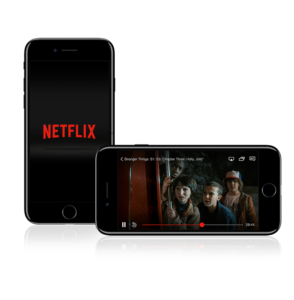
High Definition (HD) video, on the other hand, will use significantly more data than SD video (5Mbps). In addition, it might not always be worth it to stream in HD on a cell phone considering how little the difference is between SD and HD can look on a device only 5-7” small.
In Netflix’s iOS and Android applications, users can select three different video quality options for playback. Previously, Netflix had four options available but later decided to cut these down to simpler choices:
- Automatic (default): Streams the highest quality playback based on your current connection.
- “Save Data” (Android) or “Standard” (iOS): Plays content in SD (480p) quality or lower based on your cellular speed.
- “Maximum Data” or “Higher”: Streams in the highest resolution and video quality based on your device’s display capabilities (ranging from 720p to 4k resolution). This setting will eat up the most data on cellular and should be monitored carefully.
How Do You Change Netflix’s Default Streaming Setting?
To change Netflix’s video playback quality setting, simply tap “More” (bottom right-hand corner) > App Settings > Cellular Data Usage. Here, you can turn off “Automatic” and select one of the options noted above. You can also set your device to WiFi only to prevent any cellular data streaming.
Reducing Netflix Data Use
If you’re worried about going over your data limit streaming movies, follow these tips to limit your Netflix data use while streaming content from your cell phone.
Download Content at Home
One of the great modern perks of Netflix is the ability to download content for viewing while traveling. Simply pick out that new hit movie or a couple episodes of Black Mirror, and download them over WiFi before heading out for your day. Your data plan and phone bill will thank you.
Let’s Talk Tip: If you’re on a limited data plan, simply switch the Netflix app to “WiFi Only” and spare yourself some high-speed data.
Stick to WiFi or SD
Obviously, sticking to streaming via wireless connection is the best way to avoid running out of high-speed on a limited data plan. Just switch the Netflix app to “WiFi Only” as explained earlier, and you’ll be good to go. However, if you do need to stream within reason, we recommend using “Save Data” and “Standard” settings in the app.
Let’s Talk Editor’s Pick: Best Plan for Watching Netflix
If you’re a big video streamer on-the-go, we recommend a plan that comes with unlimited data, content streaming packages, and great coverage. Verizon Wireless’ Beyond Unlimited plan has all of that and more.
Get an Unlimited Data Plan with Streaming Promotions
When it comes to daily streaming of audio or video, more data is usually the best remedy. Besides the bonus of unlimited or high-tiered data, some new plans come with extras like free and unlimited subscriptions to streaming content (including Netflix), international calling, and hotspot use. Prices, carriers, and features vary, so be sure to pick the right one for you using our cell phone plan comparison tool.