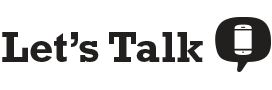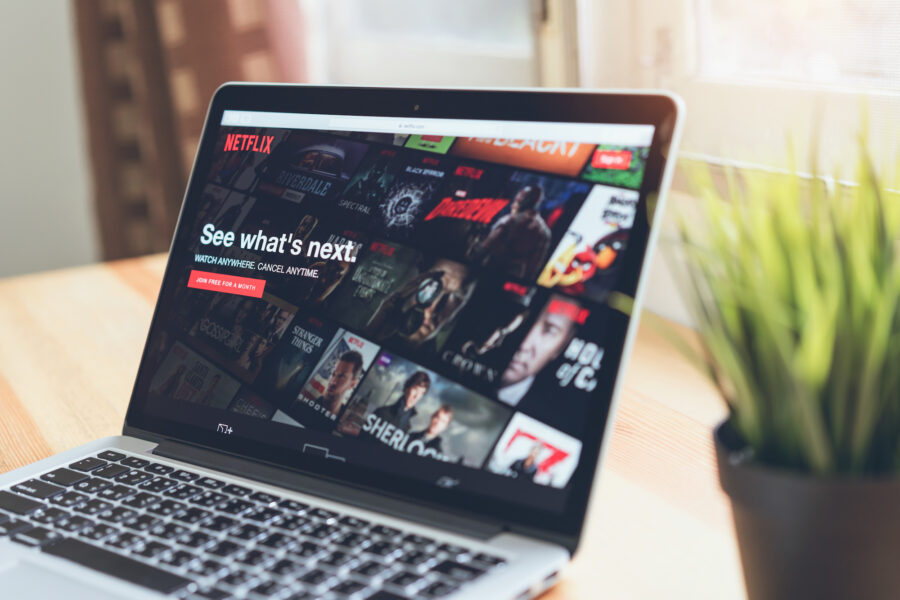Social distancing during the COVID-19 pandemic doesn’t have to mean losing your social life. Netflix Party is a free Chrome extension that allows you to remotely watch Netflix movies and TV shows with your friends. Whether you’re wanting to binge Tiger King, Love is Blind, or the new season of Ozark, with synchronized video playback and a side-bar group chat, you’ll never have to text your friends, “Ready, set, play” again.
In this article:
- What is Netflix Party?
- How to Install Netflix Party
- How Much Data Does Netflix Use?
- Phone Plans that Include Free Netflix
What is Netflix Party?
Netflix Party is a Chrome extension for laptops and desktop computers only—there’s no Netflix Party option for mobile apps. Netflix Party allows you or a friend to host a watch party and invite others to join via URL—you’ll want to make sure everyone in your friend group has Netflix Party installed before creating a party. When starting a new viewing party, the host of the Netflix Party can decide whether they are the only one with playback control or not—as you can see in the screenshot below, the sidebar tracks playback actions. You can also choose an avatar and nickname for yourself, if you want to get fancy.
The benefit of using Netflix Party is that no matter how many people are watching, you can ensure everyone’s video is synced up, plus there’s a nice chat bar on the side that doesn’t distract from the video. The user interface is really intuitive so even Luddites can figure out how to use it.
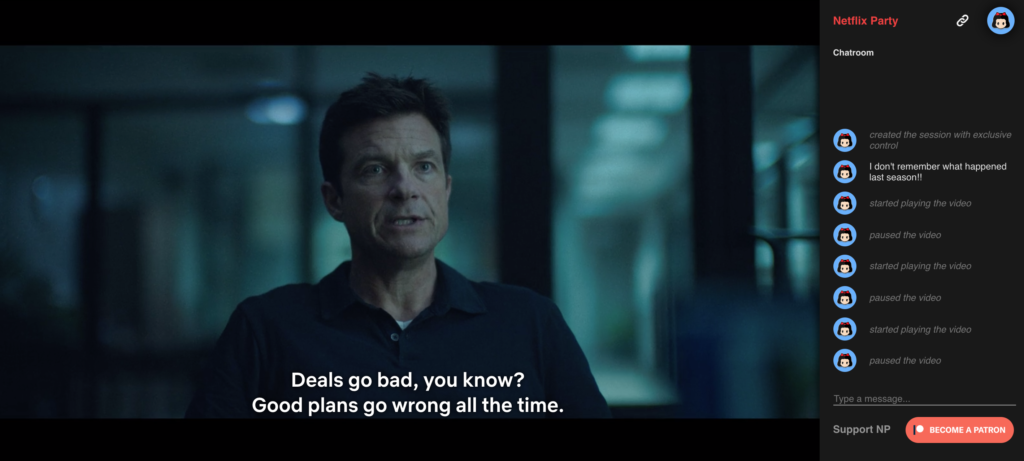
How to Install and Use Netflix Party
Getting started with Netflix Party is super easy. First, you’ll want to make sure that you have the web browser, Google Chrome, downloaded, as Netflix Party is only available for Chrome users. After you download Chrome, follow these simple steps:
- Click “Install Netflix Party” on the top right-hand side of this page. You will be redirected to the Chrome Web Store, where you will click “Add to Chrome” to finish the installation process.
- Then log in to Netflix’s website and choose the TV show or movie you want to watch and begin playing it.
- To begin a Netflix Party, click on the red “NP” icon to the right of the address bar. Click “Start Party” to well, get this party started on a Saturday night (or any other night).
- Share the URL to invite your friends to your viewing party.
- If hosting isn’t really your thing, joining a Netflix Party is easy. Click on the party URL your friend sent you. This will redirect you to Netflix’s site. Then choose “NP” next to the address bar and you will automatically join the party.
How Much Data Does Netflix Use?
If you’re one of the many people nowadays ditching home internet and using their smartphone’s mobile hotspot instead, you’ll want to know how much data Netflix uses so you don’t wind up running out of hotspot data just as a tiger begins to drag Joe Exotic by the leg across its enclosure.
Streaming Netflix movies or TV shows uses about 1GB/hour for standard definition (SD) video and up to 3GB/hour for high definition (HD) video. For a 30GB mobile hotspot plan, that equates to anywhere from 10 hours to 30 hours per month, and let’s face it, that’s not nearly enough time while you’re homebound due to coronavirus. You can always switch to a plan with a higher dedicated hotspot allowance, such as the Sprint Unlimited Plus Plan (50GB), or a plan with a high data deprioritization threshold, such as the AT&T Unlimited Elite (100GB of premium data).
Adjust Your Netflix Data Usage Settings & Stretch Your Hotspot Data Further
If you want to reduce the amount of data you’re using, you can adjust your data usage settings on Netflix. Note that you may have lower video quality on the data-saving settings, but it will stretch your data further.
Adjust your Netflix data usage settings by following these steps:
- Sign in to your Netflix account and select the profile you’d like to change your data usage settings for.
- Click “Account” and under “My Profile,” choose “Playback Settings.”
- Choose your desired data usage setting: Low (.3GB/hour, lower quality), Medium (.7GB/hour, SD), High (up to 3GB/hour for HD, 7GB/hour for Ultra HD), and Auto (adjusts to give you the best video quality, based on your internet connection).
- Click “Save” and your changes will take effect within 8 hours.
While lower quality video may not be ideal, you can squeeze up to 100 hours of Netflix streaming out of your 30GB mobile hotspot plan.
Phone Plans that Include Free Netflix
Want to join the Netflix Party but don’t yet have Netflix? T-Mobile offers two phone plans, Magenta and Magenta Plus, that include a free subscription to Netflix (with 2 or more lines), which could save you up to $156/year. Plus, the Magenta plan includes 3GB of hotspot and 50GB of premium data, and the Magenta Plus plan gives you 20GB of mobile hotspot as well as 50GB of premium data. Moreover, chances are you won’t have to worry about coverage; T-Mobile’s robust network covers 62% of the country.
(Note: “premium data” refers to the amount of monthly high-speed data you are allotted before your data speeds may be slowed when the network is busy.)