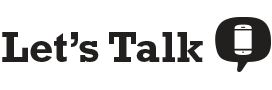Slow internet is at best a headache and at worst, a work or school nightmare. We’ve all struggled with it at one point or another. It can be really frustrating to pay good money for your internet connection, only to wind up experiencing slow internet speeds. The good news is, there are several different ways to increase your internet speeds and get back to doing all your favorite at-home activities, whether you’re having virtual happy hours with friends or streaming the newest movies on Netflix, Amazon Prime, and Hulu. Keep reading for help troubleshooting your slow internet speeds.
Check Your Internet Speeds
The first thing you should do before trying to increase your internet speeds is check what speeds you’re actually getting—you can do this using our free internet speed test. Within just a few seconds, you’ll know your download speeds, and you can check your upload speeds and latency simply by clicking “Show More Info” beneath your result. Make sure you do this a few times until you get a semi-consistent number, then write that down so you can compare later.
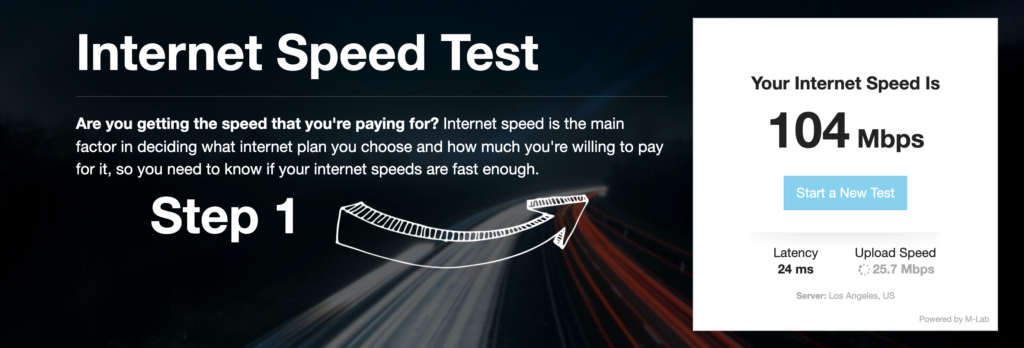
Then, you’ll want to log into your internet service provider (ISP) account and check what speeds your plan includes. With internet plans, the speeds listed refer to the maximum you’ll experience—it’s typical to frequently have slower speeds than the listed maximum. For example, I’m on a plan that can get up to 300Mbps download speeds, yet I just did the internet test and was “only” getting 110Mbps (110Mbps is still rather fast, but hey, it’s not 300). Before switching to a faster internet plan, try a few of our quick tips to speed up your internet connection.
How to Speed Up Your Internet Connection
How to speed up internet without paying:
- Turn off unused devices
- Exit unused applications
- Move your router closer to your device
- Reboot your router
- Make sure your WiFi is password-protected (to ensure no one is stealing your internet)
- Check for malware or viruses
- Clear your cache
- Use an ethernet cable
Paid ways to speed up your internet connection:
- Buy a new router, laptop, or phone
- Buy a WiFi range extender
- Upgrade your internet plan or switch to a new one
Turn Off Unused Devices
One quick and easy thing you can try to increase your internet speeds is to turn off unused devices, such as:
- Laptops
- Tablets
- Smart home devices
- Smart TVs
- Video game consoles.
For instance, you may close your laptop at the end of your workday instead of turning it off, assuming that it’s idle, but it’s actually still connected to the internet. Plus, many devices nowadays automatically install updates without needing approval, which means they could be using bandwidth without you even knowing it. If enough unused devices are connected to the internet, they could be slowing your internet down. Being diligent about turning off these devices can gain you a little extra speed.
Exit Unused Applications
You may not know this, but many apps on your laptop or desktop are constantly downloading or uploading data in the background even when you aren’t using them. Web browsers, such as Chrome and Safari, are big culprits. You probably know which apps you aren’t currently using, so go ahead and turn those off, but there may be some running you’re unaware of.To check which apps are running on a Windows computer, type in “Task Manager” in your search bar. On a MacBook, you’ll want to search for “Activity Monitor” and open that up. The section you’ll want to scan is the “Network” section, which will tell you how much data each app is currently using. You can then exit apps directly from that Task Manager or Activity Monitor.
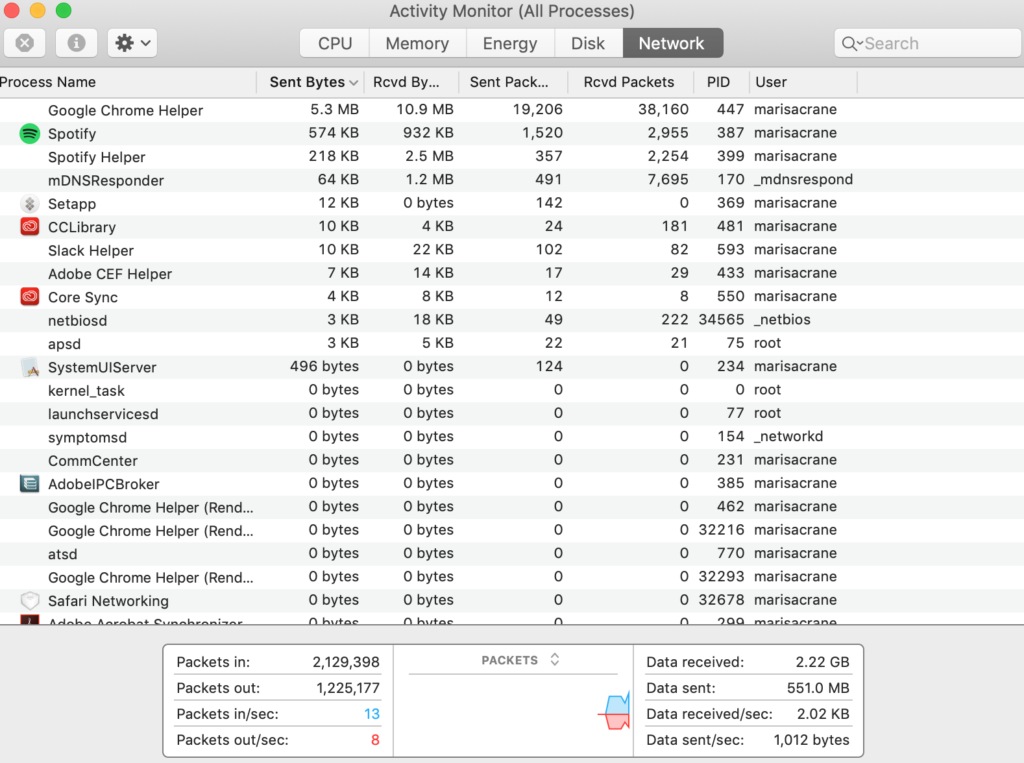
Move Your Router
This may sound kind of goofy, but moving your router really works. That’s because your WiFi router sends external signals every which way, but these signals have a somewhat short range, meaning objects can interfere with them. As you can imagine, if objects block these signals, this can reduce your internet speeds.
A simple fix is to move your router to a better location within your house or apartment. Make sure you move it to an open space close to where you typically use your internet—a central location is probably best. You don’t want it in the corner behind your couch or a table. And weirdly enough, there are a few objects that are extra no-nos when it comes to putting a router near them. These include:
- Microwaves
- Fish tanks
- Mirrors
So basically we’re saying, don’t put your router in the kitchen, the bathroom, or in your aquarium.
Reboot Your Router
Another quick tip for speeding up your internet is to reboot your WiFi router. Your router, much like a computer, runs background processes and caches data. Because of this, it should be rebooted fairly frequently to clear up background information.
Rebooting your WiFi router is easy:
- Disconnect the router’s power cord.
- Wait at least 30 seconds.
- Plug your router back in.
You should find that you’ll get a little speed boost from this.
Make Sure Your WiFi is Password-Protected
This may seem like common sense, but you’d be surprised how many people are still using an unsecured WiFi connection in their homes. If you’re one of those people, make sure you secure your connection right away by adding a password (one that’s not easy to guess). Unsecured connections tend to run slowly because anyone within reach could connect to your internet, whether knowingly or unknowingly (since many phones are set to connect to whatever WiFi connections are available). Depending on your ISP, you may be able to just log into your internet account and change it there. Not every ISP allows you to do that, though.
Here’s how to change or set up your WiFi password using your laptop:
- Connect your laptop to your router with an ethernet cable.
- Open a web browser and type in your router’s IP address into the address bar. You can find your IP address on the side or bottom of the router or look up the model of your modem online.
- Your IP address will take you to your ISP’s page. Enter “admin” for the username and password, and if that doesn’t work, the password might be “password” or there may not be a password.
- After that, steps may vary. When in doubt, look for a section called “Wireless” or “WiFi” and you should be able to find your password to change it or the password section to set one up.
Check for Malware or Viruses
Clear Your Cache
For example, here’s how you clear your cache in Chrome:
- Click the triple-dot button on the upper right of the Chrome screen.
- Select “More Tools” then “Clear Browsing Data.”
- Choose the period of time you want to delete cached info (ranging from “last hour” to “all time”).
- Checkmark the boxes of what info you want to clear (browsing history, download history, cookies, caches images and files, etc.).
Clear the cache in Safari by following these steps:
- Click the Safari menu on the upper left-hand corner.
- Choose “Preferences.”
- Click the “Advanced” tab.
- Select the box that says “Show Develop menu in menu bar.”
- Exit out of preferences.
- From the menu, select “Develop” then “Empty Cache.”
Use an Ethernet Cable
Buy a New Router, Laptop, or Phone
Buy a WiFi Range Extender
Switch to a Faster Internet Plan
If you aren’t satisfied with the internet speeds you’re getting, and you’ve already tried troubleshooting the issue, you may want to consider switching to a faster internet plan. This could mean either upgrading with your current ISP or switching to a new ISP. Switching may save you more money since a lot of ISPs offer introductory rates that last for one or two years before they increase.
Either way, don’t worry about exorbitant prices—faster internet speeds don’t necessarily equate to a higher internet bill. Plenty of internet service providers (ISPs) offer cheap internet plans with 100Mbps download speeds or higher.