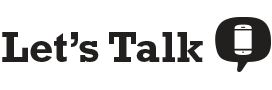An excellent internet connection is essential for making your work-from-home experience as good as possible. While you may not be able to keep your stir-crazy children from re-enacting scenes from Frozen or How to Train Your Dragon, you can control, to an extent, how fast your internet speeds are.
If you’ve ever been on a Zoom meeting in which your screen said “Your internet connection is unstable,” you may be wondering what internet speeds you need while working remotely. The short answer: You’ll want a minimum of 10Mbps speeds if you’re the only one working from home. The need for speed increases as people and devices using the connection increase.
In this guide:
- Best High-Speed Internet Plans for Working Remote
- What Internet Speeds Do I Need to Work From Home?
- How Many People & Devices Will Be Using the Connection?
- Conducting an Internet Speed Test
- Understanding Download & Upload Speeds
- What is Latency & How Does it Affect Your Video Conferencing?
- What Internet Speeds Do I Need for Streaming & Gaming?
Best High-Speed Internet Plans for Working From Home
If you already know that you need faster internet, check out the most popular high-speed internet plans below.
What Internet Speeds Do I Need to Work from Home?
The internet speeds you need in order to work from home without any unnecessary hiccups largely depend on what you’ll need to do for work. Whether you need to hop on large group calls, do research for a project, or upload and download files in popular cloud-based apps, we’ll fill you in on what internet speeds you need.
| Internet Use | Number of Users | Minimum Recommended Speed |
|---|---|---|
| Light work only (emails, video calls) | 1-2 | 10Mbps |
| Work + personal (e.g., video streaming, etc.) | 1-2 | 30Mbps |
| Heavy uploading and downloading for work + personal use | 2+ | 100Mbps |
Video Conferencing
If you find yourself practically living on video conferencing calls, you’ll want to check out what speeds you’ll need for various group video apps:
- Skype: Minimum 512Kbps
- Zoom: Minimum 600Kbps, 1.5Mbps recommended
- Google Hangouts: Minimum 2Mbps
- FaceTime: Minimum 128Kbps
- GoToMeeting: Minimum 1Mbps
- Microsoft Teams: Minimum 500Kbps, recommended 1Mbps
Keep in mind, you’ll likely need far faster speeds than the minimum, especially if you’ll be on large group calls. You’ll also need faster speeds if multiple people in your household will be on video meetings for work or school.
As for basic web browsing and email, you’ll only need speeds of around 500Kbps, but if you plan on downloading large files, you’ll probably need closer to 5Mbps.
Cloud-Based Apps
If you frequently use cloud-based services for work, you’ll want to know a bit more about how those operate and how many Mbps you’ll need. If you’ll be uploading and downloading large documents, such as videos, using cloud-based apps, like Google Drive, Dropbox, Adobe Creative Cloud, you’ll want a minimum of 10Mbps, although chances are, you’ll want much faster internet than that.
How Many People & Devices Will Be Using the Connection?
When choosing the right internet plan for you and your family, you’ll need to consider the online habits of everyone who will be using the internet. First of all, how many people are in your household? The more people, the faster speeds you’ll need in order to accommodate everyone. Secondly, how many devices will be connected to the internet at one time? Devices include smartphones, tablets, laptops, desktop computers, TVs, and virtual assistant devices, such as Google Home. If you and your spouse are video conferencing, while your one child watches Netflix and the other plays World of Warcraft, then you’re going to need faster speeds than someone who lives alone or with one roommate.
Conducting an Internet Speed Test
Before making the decision to upgrade to a faster internet plan, you’ll first want to measure your current internet speed. That’s where our awesome internet speed test comes in—it’s extremely easy and takes only a few seconds of your time. The result you’ll see will be your current download speeds. If you click “Show More Info,” you’ll be able to see your upload speeds and latency as well. Then you can follow the steps beneath the speed test to figure out what internet speeds will work best for you.
Understanding Download & Upload Speeds
When it comes to working from home, you’ll want to understand the difference between download and upload speeds—download speeds refer to the rate at which data is transferred from an external source to your device, while upload speeds refer to the rate at which information travels from your device to site or server.
Downloading examples include:
- Checking your email
- Searching things on Google
- Watching videos online
- Downloading a Microsoft Word document
- Downloading a photo from Adobe Stock
- Listening to music on Spotify
- Downloading software
Uploading examples include:
- Sending an email
- Sending a message on Slack
- Uploading large files, like photos or videos, to Google Drive or Dropbox
- Video calling
- Posting on social media (I won’t tell your boss)
Typically, your plan’s maximum download speeds are going to be a lot faster than your upload speeds since the majority of people download more frequently than upload. If you need faster upload speeds, you may want to consider a fiber internet plan if it’s available in your area (popular providers include AT&T Fiber, Verizon Fios, and Google Fiber).
Increase Up Your Dropbox & Google Drive Upload Speeds
Many cloud-based apps, such as Dropbox and Google Drive, automatically slow your upload speeds to prevent your other online activities from slowing down—but downloads will always perform at the fastest speed possible. You can always change your Dropbox and Google drive bandwidth-usage settings to increase the upload speeds if necessary.
What is Latency & How Does it Affect Your Video Conferencing?
Latency measures the amount of time it takes for a signal to travel from your device, like your laptop or phone, to your provider’s server, and back to your device. It’s usually measured in milliseconds. The higher the number, the longer your uploads and downloads will take. Any latency under 100 milliseconds is decent, although not amazing. Long latency periods are going to negatively impact your remote work because long latency can result in a lag. For example, on group video calls, latency may cause the audio and visual synchronization to be off or your video may freeze. You’re bound to miss important details during a meeting if you’re dealing with high latency.
According to the Federal Communications Commission (FCC), fiber internet has the lowest latency periods, followed by cable, DSL, and lastly, satellite. Keep in mind, however, that fiber internet is usually the most expensive, and it’s less widely available than other internet types.
What Internet Speeds Do I Need for Streaming & Gaming?
Once 5 p.m. hits, you’re probably going to turn on Netflix or Hulu or your PlayStation 4. You’ll want to make sure your internet is more than fast enough to handle your streaming and gaming needs. Here’s a breakdown of what speeds you’ll need for popular streaming platforms:
- HBO: 3Mbps+
- Netflix: 3Mbps for SD, 5Mbps for HD
- Hulu: 3Mbps for library, 8Mbps for Hulu live TV
- Amazon Prime: 900Kbps for SD, 5Mbps for HD
- YouTube (TVs or laptops): 3Mbps for SD, 5Mbps for HD
- Showtime: 800Kbps for smartphones, 3Mbps for laptops and TVs
- Disney+: 500Kbps for SD, 5Mbps for HD
If you’re a gamer, you’ll want minimum download speeds between 3Mbps and 6Mbps, minimum upload speeds of 1Mbps, and maximum latency of 150 ms, although you really should be looking at latency of 50 ms or less.